Release Notes
Invoice Workflow
Document categories
Document categories are a way to categorize incoming documents. If you have several different types of invoices, e.g. general costs, shipping and goods for production, and different people who handle specific types, you can advantageously use document categories, as you can then limit the document list to only the documents you need to process.
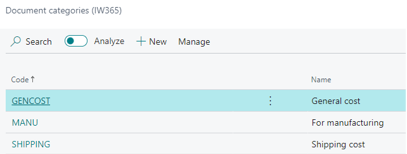
Once you have created document categories, the category will appear in the list of Invoice Workflow documents, where you can sort and filter on it.
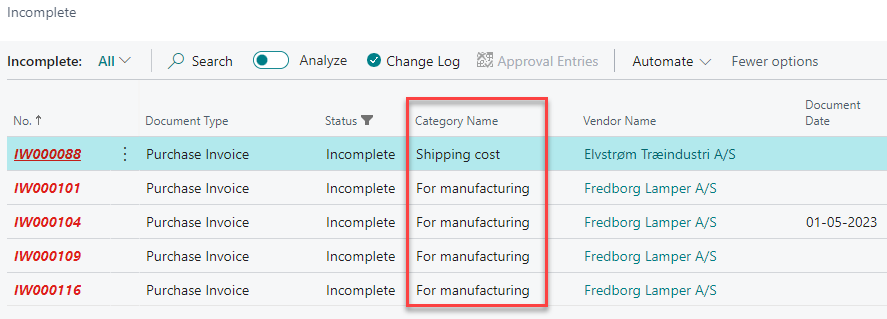
Document categories provide the greatest benefit if you can make default settings on the supplier card, so that, for example, UPS is always assigned the category "shipping".
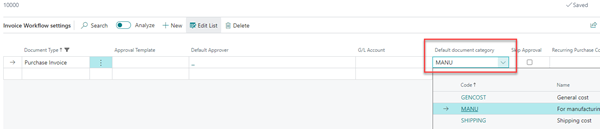
Currency control
When documents are received, it is important that they are processed with the correct currency when creating the purchase document. Currency can come from different places:
- Read from incoming document via template
- From the Vendor if it has not been read via template
- From finance setup if it is neither read nor stated on Vendor.
In the list of Invoice Workflow documents, there are fields so you can see which currency code will be used for the purchase document, as well as where it is taken from.
In the list of views there is a view, "Check currency on incoming", which in a simple way gives an overview of the currency on documents that have not yet been made purchase document.
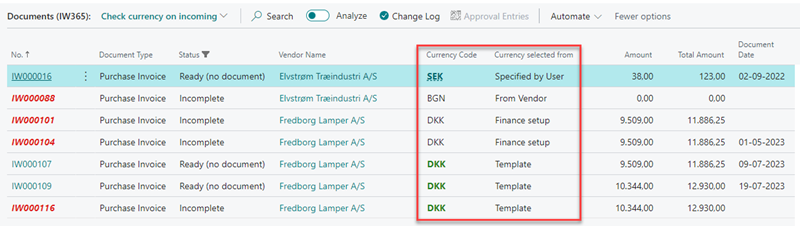
Minor adjustments
- Portal function "Not for me" is now available for documents on hold
- If FIK code (Danish payment code) is invalid, attempt is made to correct it
- New way of showing invalid bank information on invoice
Performance improvements
The focus for the release is better performance, especially when using Invoice Workflow in combination with other apps that extend the functionality of Vendors, Purchase Documents and Items.
Minor improvements
- Immediate approval has been implemented on Purchase Orders
Popup document viewer
With this release, we have improved the way you can preview the incoming document from the Invoice Workflow document list and from the Purchase Invoices / Credit Memo page.
Until now, clicking “Show document” would open the incoming document in a new tab in the browser. The new functionality, activated by clicking “Open viewer”, will open a new, external, browser window that shows the preview. This allows you to see the incoming document while preparing the purchase invoice lines.
When you change to another document in Business Central, the preview in the external viewer will be automatically updated.
Having the preview in an external viewer is especially useful when using multiple monitors, but note that due to browser security, the viewer will always open on the main monitor, not on the monitor where it was closed.
Search on portal
Search in archived documents is now available from the portal.
A number of search criteria are available to limit the search result and at least one must be specified.
By default, the user will only be able to see documents where they were part of the approval flow. To allow a user to see all documents, no matter if they were part of the approval or not, a setting is available on the approver card to specify that they can see everything.
To change the fields that are shown on the search result list, go to the Portal Configuration page and adjust the Search result fields.
Easier navigation to IW documents from standard pages
We made it easier to show related Invoice Workflow documents from various standard Business Central pages, skipping the need to Navigate / Find entries / Open result.
Now it is possible to open the Invoice Workflow document directly from the Posted invoice / Credit memo, Vendor Ledger entry and Payment journal. If there is a related Invoice Workflow document, a button will appear to show it.
Download incoming documents to Business Central
There is now an option to download Invoice Workflow incoming documents and attachments from the AppsForDynamics365 cloud and store them in Business Central as incoming document to the posted purchase invoice / credit memo. The documents will still be available in AppsForDynamics365 cloud, even if the document is deleted in Business Central.
Download will only apply on posted documents from the Invoice Workflow archive.
Two use cases for this:
- To constantly synchronize documents from the AppsForDynamics365 cloud to Business Central.
- If a customer wants to stop using Invoice Workflow and have all Invoice Workflow documents downloaded to Business Central.
The feature is enabled on the Invoice Workflow setup page.
When the feature is enabled, a download request is made for all posted documents. Afterwards, whenever a document is posted, a download request is made for that document.
On the Invoice Workflow Archived documents list, a field will show the download status (the field is not visible be default, it needs to be enabled from page personalization)
After the documents are downloaded, they will be available on the “Incoming document files” on the posted purchase document.
Be aware that the downloaded files will add to the storage used for Business Central, so additional storage cost might occur.
Minor adjustments
Notes on Invoice Workflow documents
On the Invoice Workflow document list, standard Business Central Notes are now available. The notes you enter here are only visible within Business Central, they will not be show on the portal and should only be used by the AP team.
Notes are also available on the archived Invoice Workflow document.
Incoming documents with total amount = zero
If the total amount is zero on incoming documents, it is now only flagged as a warning, not an error.
This allows you to create Purchase invoice with no amount, like if you receive free samples.
Matching with Purchase Order
When matching against a purchase order, the current unit price from the purchase order is used instead of the unit price on the receipt line. This will make matching more accurate if there was a change in purchase price after the purchase order was sent.
Support for Modern Action Bar
Menus is now supporting the new Modern Action Bar, available from Business Central 2022 Wave 2
This release introduces a ClickOnce installer for easy installation into Outlook. Automatic updates are facilited by the installer as well.
Full documentation on the add-in, including download link, can be found here https://docs.appsfordynamics365.com/iw/uid/outlook-overview
Included in this version is a simplified login process where only the Customer Id is needed, not the entire URL.
Also support for different themes in Outlook (like dark mode) has been implemented.
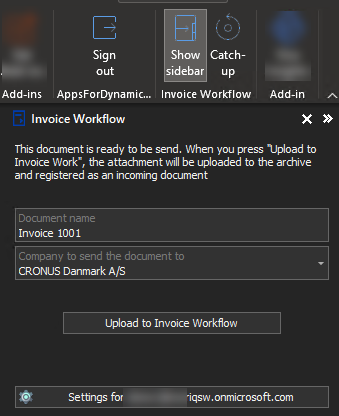
This release makes Invoice Workflow ready for the new OAuth security requirements that Business Central 2022 wave 1 (BC20) will introduce.
To ensure uninterrupted operation of Invoice Workflow, it is very important that you install this upgrade before your Business Central is upgraded to 2022 wave 1.
For details on installing the update, please visit our documentation site here: Docs - upgrade to BC20
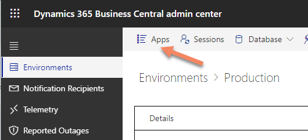
Bugfix
- Working with multiple mail boxes could give an "Out of memory" error
Travel & Expense Management
This release makes Travel&Expense Management ready for the new OAuth security requirements that Business Central 2022 wave 1 (BC20) will introduce.
To ensure uninterrupted operation of Travel&Expense Management, it is very important that you install this upgrade before your Business Central is upgraded to 2022 wave 1.
For details on installing the update, please visit our documentation site here: Docs - upgrade to BC20
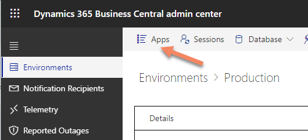
General
After sliding to send an item, you now have to synchronize with the cloud to upload it. This change is to help users who travel to places where they may not have a connection at all times, and thus could lose track of whether their expenses had been synchronized.
Items that have been sent but have yet to be synchronized will remain visible on the dashboard, indicated with a green bar on the left as well as an icon indicating that a synchronization is in order. These items can also, until the point that they are syncronized, be edited freely.
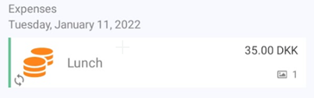
Expenses that require a transaction will remain visible on the dashboard until a transaction has come through and been matched with the expense. This is done to make it easier to keep track, as well as to encourage saving the receipt in the app early on.
Several changes and optimizations have been made to the login procedure. This results in an easier experience for users, as well as one with fewer issues. For example, you no longer have to input the second part of the tenant in the first step of the login.
User interface
The interface for Travel & Expense Management has been enhanced in a number of ways to optimize the user experience. Multiple of these changes have come about as a result of feedback from users from various places, and many still have become clear as we continue to work on refining the solution.
The general focus has been on making the flow as efficient and clear as possible, and providing the user the information they need to utilize this flow without interfering with everyday use.
We have added icons to mileages so mileages, expenses and transactions each have icons. This homogenizes the feel of the dashboard, and makes the items easily distinguished.
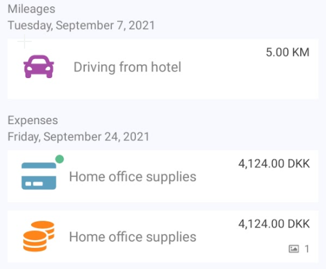
The icon and the numbers that were previously at the top of the dashboard have been removed to simplify the look, as we found that users got little use out of the information displayed. Instead, the synchronization icon has been moved to the top right making it take up much less space of the screen. To synchronize you can use the button in the top right, or simply drag down on the dashboard. If you have gone more than 24 hours without synchronizing, the logo will turn red to indicate that this should be done. In addition, a progress bar has been added to make sure a user can recognize when the synchronization is finished.
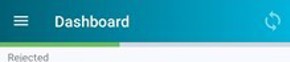
Mini guides have been added in multiple places in the app, which can be dismissed permanently. The intent is to introduce users to smart or efficient functions they might otherwise not interact with, or present patterns of use that might otherwise be missed by some.
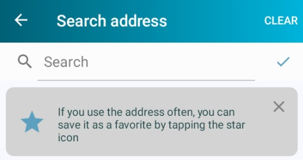
An ‘I lost my receipt’ toggle switch has been added to expenses. To send an expense, an image has to be uploaded, or this switch must be toggled. Optimally the user should take a picture of the receipt just as they receive it, but as this is sometimes not an option, it can get lost.
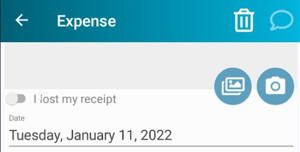
The slider in the bottom has had the text displayed changed to reflect what will happen when used. When submitting an expense with a credit card that has “Transaction needed to send expense” enabled, the slider will say “Await transaction” instead of “Slide to send”. In addition to this, haptic feedback has been added to the slider.

General:
- Sent expenses can now be edited up until synchronization.
- Sent mileages can now be edited up until synchronization.
- If access to location has not been granted, the map on mileages will center on the country you last provided.
- A more user-friendly response has been added to NORRIQ Online tenant validation.
User interface:
- There has been a number of changes to the interface to simplify interactions
- The list on the dashboard will have icons for both mileages and expenses.
- Items that have been sent but has yet to synchronize with the cloud can still be accessed and edited from the dashboard. These are indicated with a green bar on the left.
- The icons and numbers previously in the top of the dashboard have been removed. In their stead is a sync icon, which has been moved to the top right corner.
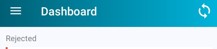
- Synchronization can now be initiated by tapping the icon in the toolbar or dragging down
- While synchronizing a green progress-bar will be visible.
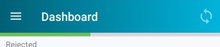
- 24 hours after synchronizing the synchronization icon will change color to indicate that a refresh is in order.
- Expenses that require transactions will now correctly display this by the send slider.
- Expenses that require transactions and have been completed will remain on the dashboard until such a time as the appropriate transaction has come through and been connected to the expense in question.
- The camera view now has a label that instructs users to take a picture of a receipt.
Bug fixes:
- Fixed an issue where the employee and attendee fields could not well accommodate longer names.
New features
- Additional cues on Bookeeper and Accountant role centers
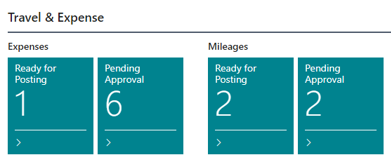
- Show credit card transactions directly from credit card page
- An approved expense or mileage can be rejected (sent back to employee) or sent back to approver
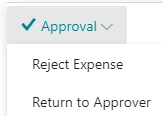
Bug fixes
- Rounding on currency conversion could give a difference on 3rd decimal
- Mileages was not shown correctly in history view on portal and app
Bug fixes:
- Fixed an issue where expenses could be duplicated if created soon after login.
General:
- You no longer need to input “.norriqonline.com” into the tenant field when logging in.
- Fixed a number of translations.
- Specific error messages are now consistent across devices.
Bug fixes:
- Fixed an issue where the width of some buttons would not correctly adapt to text.
Bugfix
- Don't send notifications for blocked credit cards
- "Recent" view in History on portal / app could show credit card transactions twice
General:
- A number of changes have been made to the login process on Android devices.
User interface:
- The send slider now functions more intuitively.
Bug fixes:
- Fixed an issue where using the hardware back-button in certain contexts would end in a loop.
- Hardware back-button has been made to work similar to other pages.
General:
- After finishing and sliding to send you now have to synchronize with the cloud to upload. This is done so that users with low or no connections will have a better experience.
- Searching fields are now faster to use.
- Changed ‘Milage’ to ‘Mileage’ in several areas.
- Added haptic feedback on the send slider.
- You will no longer be logged out when refreshing with poor connection.
User interface:
- Removed the ‘Clear’ button from mandatory items.
- Added additional clarity to return mileages.
- Changed the colors on some items for clarity.
Bug fixes:
- Fixed a bug that occurred while putting exactly 4 symbols into a search field.
- Fixed a bug where returning from the camera view would send you to an empty preview.
- Fixed an issue where the hardware back-button on Android, if used in certain views, would return to the phones dashboard, rather than the app.
New features
- Option to wait for credit card transactions before expenses are send from portal or app
- Mileage reimbursement can be handled by payroll or paying directly from Business Central
- Suggest credit card mapping to employee based on employee name / name on credit card
- Credit card transactions can be marked as "handled elsewhere" if employee with not process them for whatever reason
Bug fixes
- In certain cases, the last mileage reimburse transaction was not handled
- The wizard to enable Travel & Expense for an employee did not save Employee Posting Group as specified
- Changing mileage rates will update approved but unposted mileages within the date range

